How To Create A New Asin In Amazon
As the world’s largest online marketplace, Amazon has over 353 million products on its books. It uses Amazon ASIN numbers to organize this ever-growing catalog of items. These numbers can help buyers find what they’re looking for.
For sellers, understanding and creating an Amazon ASIN is essential to listing products and doing business.
Table of Contents
What is an ASIN?
An ASIN is a unique identifier assigned to each product listed on Amazon’s marketplace. It consists of a 10-character alphanumeric code that serves as a unique identifier for a specific product. Amazon uses ASINs to manage and organize product listings on its website and differentiate between similar products.
ASINs serve several important purposes for Amazon sellers, including:
Unique product identification: ASINs help to distinguish between similar products, ensuring that customers can easily find and purchase the product they are looking for.
Product listing organization: ASINs are used to group similar products together under specific categories and subcategories, making it easier for customers to browse and compare products.
Inventory management: ASINs help sellers keep track of their inventory levels for each product, ensuring that they don’t run out of stock.
Search rankings: ASINs are used by Amazon’s search algorithm to rank products in search results.
Why Is Amazon ASIN Important?
Amazon ASINs serve the essential function of delivering accurate product searches and enhancing the customer experience. There are several reasons ASINs are relevant to buyers and sellers alike.
First of all, Amazon’s whole product catalog structure is based on ASIN numbers. Due to unique coding, sellers can accurately track their inventory. However, the vital part relates to potential customers finding the items they want to purchase.
With these unique identifiers Amazon can organize and index catalog pages. As a result, shoppers receive requested search results and browse products through multiple categories. Additionally, customers can type the product description or ASIN into the search box and find the exact product they are looking for. These combined allow Amazon to offer its customers an optimized shopping experience.
How to find an ASIN
To find an Amazon ASIN, you can follow these steps:
Go to the Amazon website and search for the product you are looking for.
Once you have found the product, look for the product’s URL. The ASIN is the unique identifier found in the product’s URL after the “dp/” part. For example, in the URL https://www.amazon.co.uk/Breville-Personal-Smoothie-Portable-VBL246/dp/B0B2KPCBJZ, the ASIN is B0B2KPCBJZ.
Alternatively, you can find the ASIN on the product detail page, where it is usually listed along with other product information such as the product title, price, and product description. The ASIN is typically a 10-character alphanumeric code.
Keep in mind that some products may not have an ASIN if they are not sold on Amazon or if they are new products that have not yet been assigned an ASIN.
Adding ASINs to a listing
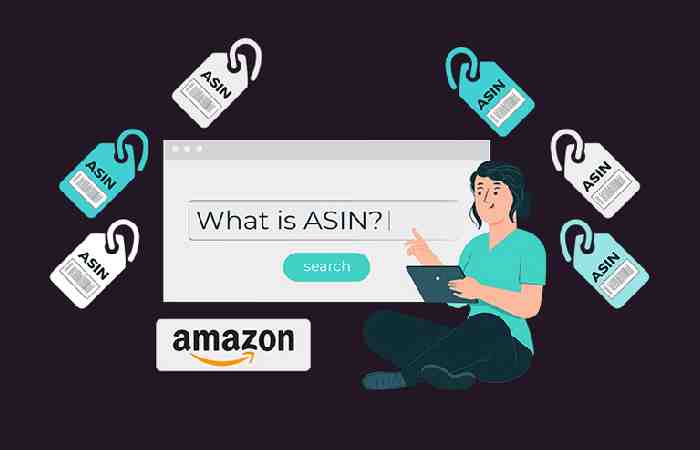
To list a product on Amazon, you can either use an existing ASIN or create a new one.
ASINs aren’t unique to a seller; they are unique to a product. So if anybody else is already selling your product on Amazon, you can use the same Amazon ASIN.
Limiting each product to just one ASIN is how Amazon keeps its catalog in order. So Amazon prohibits creating a new ASIN when one already exists on the platform. Ignoring this is exactly what can lead to the temporary – or even permanent – suspension of your selling account. Any duplicate entries which do make it onto Amazon are eventually merged.
Using an existing Amazon ASIN
Retailers and resellers will most likely be able to use existing ASIN numbers in their listings.
When creating a listing using Amazon’s ‘Add a Product’ tool within your Seller Central account, you can search for existing ASINs by typing a product’s name, model number, UPC, EAN or – if you already know it – the ASIN.
This will show you the existing listings on Amazon. When choosing an ASIN to add your listing under, make sure it is an exact match. Otherwise, your customers might end up receiving a slightly different product. If this happens you’d run the risk of receiving negative feedback which can be very damaging to your seller performance rating!
If you see more than one ASIN for a product, choose the one which features the most product details.
Once you’ve chosen the listing you want to sell your products under, click ‘Sell yours’. From here you can add your own price, quantity and condition. You can also go into your own listing to add supplementary content and keywords to improve its quality.
If you’re managing a lot of products, you can make use of Amazon tools for bulk searches. Synccentric, Amazon ASIN Lookup and Algopix are some solid options.
Creating a completely new ASIN
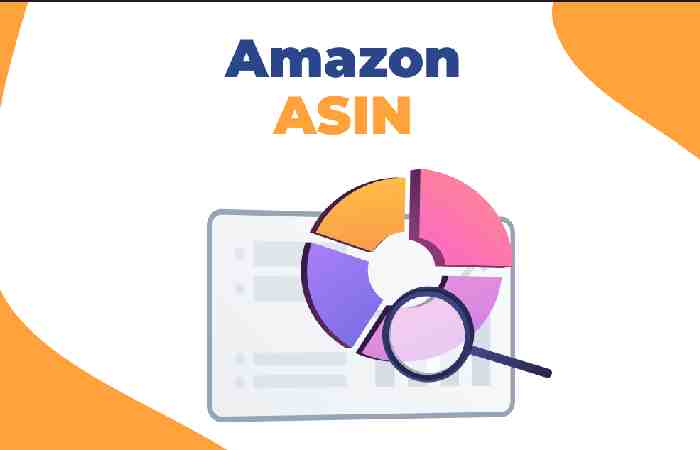
If you’re listing a completely new product, you’ll need to add a new ASIN to the Amazon product catalog.
Usually, this is a job for brands and manufacturers. But if you find that you’ve sourced a product that doesn’t exist on Amazon yet, this means you’ll have very little competition to contend with. This boosts your chances of winning the Amazon Buy Box and increasing sales.
It’s worth noting that new sellers can only create a limited number of new listings until they establish a proven sales record on Amazon. The more sales you have, the more ASINs you’ll be able to create.
In Amazon’s ‘Add a Product’ tool, click ‘Create a new product’. You’ll then be prompted to fill out a form with your product’s details, including the item’s name, brand, color, size and material make-up.
Here, you’ll also have to include a unique GTIN (Global Trade Item Number). You should be able to find this information on a product’s barcode, label or from the manufacturer. Here are popular GTIN’s:
Once submitted, Amazon will assign your product an ASIN code and publish a product details page. Then, you can use this to list your items – and so can other sellers.
Filling out these forms can be time-consuming. If you’re doing it often, you should consider using Amazon seller tools like inventory templates to speed up the process.
How Many ASINs Can I Have on Amazon?
There is no limit to the number of ASINs that a seller can have on Amazon. As long as each ASIN represents a unique and distinct product, sellers can create as many ASINs as they need to list all their products on the platform.
However, it is important to note that creating a large number of ASINs can become challenging to manage, especially if you have a diverse range of products. To avoid confusion and ensure efficient management, it is recommended to keep your ASINs organized by grouping similar products together under relevant categories.
Additionally, it is important to ensure that all your ASINs comply with Amazon’s policies and guidelines. Violating Amazon’s policies can lead to the suspension of your account, and in extreme cases, legal action. Therefore, it is important to understand and follow Amazon’s policies to maintain a successful business on the platform.
Best Practices for Managing ASINs on Amazon
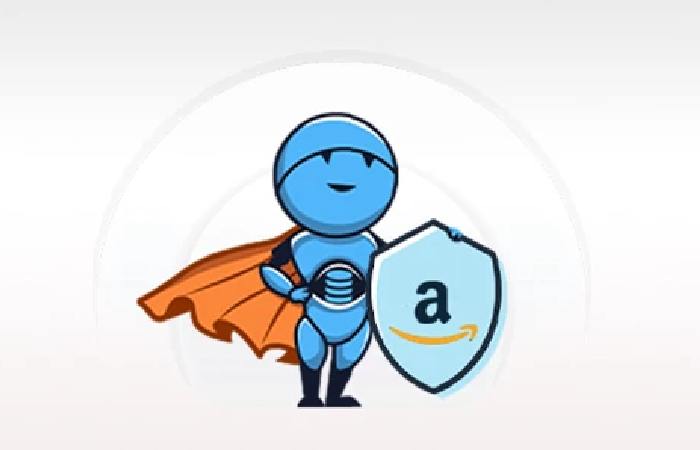
Organize ASINs for easier management: Group similar products together under relevant categories to make it easier to manage and update your listings.
Ensure ASIN compliance with Amazon policies: Follow Amazon’s policies and guidelines to avoid violating them, which can result in the suspension of your account or legal action.
Regularly review and update ASIN information: Keep your ASIN information up-to-date and accurate to improve search rankings and ensure that customers can easily find your products.
For more information, see Amazon’s ASIN creation guide: https://sellercentral.amazon
Conclusion
In conclusion, creating a new ASIN on Amazon is a straightforward process, but it requires attention to detail to ensure that your product is listed accurately and effectively. By following the steps outlined in this blog, you can successfully create a new ASIN and start selling your product on Amazon.
Related posts
Featured Posts
Strategies for Handling Financial Emergencies Without Panic
Introduction Life has a way of throwing curveballs when we least expect them. One minute, you’re cruising along, and the…
Low-Cost Car Insurance
Low-Cost Car Insurance: The most economical national vehicle insurance earners are State Farm and USAA. For minimum-liability insurance, State Farm…


